Tuesday, Jan 29 2013
Changing a Citrix XenApp farm to use port 8080 for the XML service port
If you ever do any research on what port to use for the XML service in a Citrix XenApp environment, you’ll notice that there are options to share port 80 with IIS, use port 443 with SSL on IIS and finally port 8080. I haven’t really found any official documentation on what is best practice but I was able to find forum posts where Citrix engineers recommend the use of port 8080 and not to rely on IIS.
The process of changing the XML service port to 8080 is quite easy but since I know I’m bound to forget after not having to perform the configuration on a regular basis, I thought it would be good to write a blog post so I can reference it in the future.
Begin by logging onto your XenApp server and stop the Citrix XML Service:


Once the service has been stopped, proceed with opening up the command prompt as an administrator an executing the following command to unregister the Citrix XML Service port:
ctxxmlss /u

Once the command completes successfully, proceed with executing the following command to register the port to 8080:
ctxxmlss /r8080
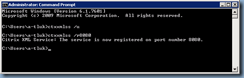
Once the command successfully completes, proceed with starting the Citrix XML Service:
![clip_image002[6] clip_image002[6]](https://blogger.googleusercontent.com/img/b/R29vZ2xl/AVvXsEhI5RvQxAIjO8_qrXiH-4baYQqW8dSl9jHp9SC6BDkNCaKn9iLo5KadXlrZ6wSaBqMXShKqTMm5RpAlDMm7SpMGWGGHJge81IbcsqTDKN2hIl9GsWQCYzWwA4CCxeKPpcFEmLeEOF7Or-SE/?imgmax=800)
… then open up the registry to confirm that the changes have been applied via the following registry key:
Computer\HKEY_LOCAL_MACHINE\SYSTEM\CurrentControlSet\services\CtxHttp
Name: TcpPort
Type: REG_DWORD
Data: 0x00001f90 (8080)
![clip_image002[4] clip_image002[4]](https://blogger.googleusercontent.com/img/b/R29vZ2xl/AVvXsEj6Bkgt5uuwYVKV3Uk4oEs7OQ5cQ284d8C9dzkdON7XIV4rGFMdWPKx3qu_tv1jUXBKKg2TYZa1PJuNppF8zf4VLYmCHNjpPvGYHI8q8OesoME_-246skzGEjanyBydSz9zETAEv0hl3qMe/?imgmax=800)
Once the port change has been confirmed, log onto your Web Interface server and reconfigure the farm settings for your websites:
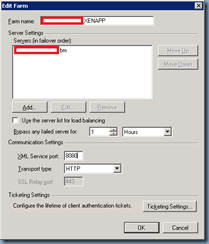
The process of changing the XML service port to 8080 is quite easy but since I know I’m bound to forget after not having to perform the configuration on a regular basis, I thought it would be good to write a blog post so I can reference it in the future.
Begin by logging onto your XenApp server and stop the Citrix XML Service:


Once the service has been stopped, proceed with opening up the command prompt as an administrator an executing the following command to unregister the Citrix XML Service port:
ctxxmlss /u

Once the command completes successfully, proceed with executing the following command to register the port to 8080:
ctxxmlss /r8080
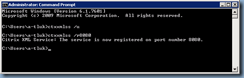
Once the command successfully completes, proceed with starting the Citrix XML Service:
![clip_image002[6] clip_image002[6]](https://blogger.googleusercontent.com/img/b/R29vZ2xl/AVvXsEhI5RvQxAIjO8_qrXiH-4baYQqW8dSl9jHp9SC6BDkNCaKn9iLo5KadXlrZ6wSaBqMXShKqTMm5RpAlDMm7SpMGWGGHJge81IbcsqTDKN2hIl9GsWQCYzWwA4CCxeKPpcFEmLeEOF7Or-SE/?imgmax=800)
… then open up the registry to confirm that the changes have been applied via the following registry key:
Computer\HKEY_LOCAL_MACHINE\SYSTEM\CurrentControlSet\services\CtxHttp
Name: TcpPort
Type: REG_DWORD
Data: 0x00001f90 (8080)
![clip_image002[4] clip_image002[4]](https://blogger.googleusercontent.com/img/b/R29vZ2xl/AVvXsEj6Bkgt5uuwYVKV3Uk4oEs7OQ5cQ284d8C9dzkdON7XIV4rGFMdWPKx3qu_tv1jUXBKKg2TYZa1PJuNppF8zf4VLYmCHNjpPvGYHI8q8OesoME_-246skzGEjanyBydSz9zETAEv0hl3qMe/?imgmax=800)
Once the port change has been confirmed, log onto your Web Interface server and reconfigure the farm settings for your websites:
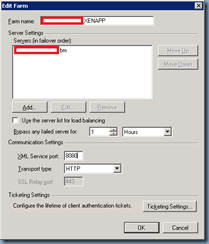

No comments:
Post a Comment